Then I realized that this has a specific audience.If you're here to read my random programs, this is time to tune out.
But if you've been confused by ArcForum online telling you to import a kernel (my popcorn has kernels!) or write a Python script (Pythons? Can't those things kill you?) then welcome home friend.
Okay! To begin!
First let's say you want to get one of these files, so you click on it, and look at the data...
If you open the file using a text editor what you are going to see is this
Minus the huh? That's just you thinking out loud.
Okay so step by step here's how it's done.
1. you want to write click and "save file as" and make sure it's in an .e00 format. It's also nice to have it already somewhere that's connected to your ArcSuite
2. Now, open ArcCatalog, and check out your toolbars-- do you have the Conversion toolbar?
If not, go to Toolbars and ArcGis 8..... toolbars, and select the Conversion toolbar. It should now pop up.
<<as a side note, you should also do this in ArcMap with Geospatial analyst. I spent way too long wondering why I couldn't create a geostatistical layer until I realized that the Geospatial analyst in the toolbox and the geospatial analyst on the ToolBar are really different>>
3. Okay now you want to go to the Conversion tool and select "Import from an Interchange File."
4. A little pop up will appear. In the top folder, you will put in your new .e00 file. In the bottom folder, you want to name your own output set. Note that this output set you don't have to make before hand...
<< if you say "huh?" to that, there are some cases, involving feature classes, where I think it's easier to make a feature class before hand and specify your projection. This is not one of them.>>
5. You may (I do sometimes) get a popup asking about what projection your data is in. IMHO, it's easier to tell it to put it in the projection of the files you already have IF YOU KNOW THAT THEY ARE ALL IN ONE PROJECTION AND YOU ARE PRETTY SURE THIS FILE IS ALSO IN THAT PROJECTION BUT YOU DON'T REMEMBER IF IT'S SOME SLIGHTLY DIFFERENT NAD.
If not, you can import it without a projection and fill it in later. That's more annoying, but it can be done.
Okay, now you should have a new file! Go to your ArcCatalog and check it out!
\end{you learned!}
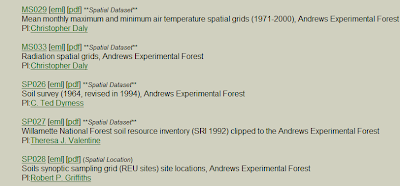
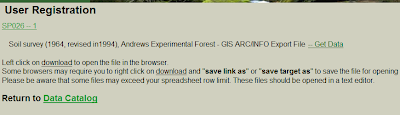

No comments:
Post a Comment